Guide to Mixing down Vocals
-
Recently Browsing 0 members
- No registered users viewing this page.
-
Latest Activity
-
- 2 replies
- 18868 views
-
- 7 replies
- 20870 views
-
- 59 replies
- 121157 views
-
New single & video - Tru Trilla "End the Day" ft Ruste Juxx & Julius Luciano of Shoe Gang
By urbanelite, in Music
- tru trilla
- ruste juxx
- (and 18 more)
- 0 replies
- 9395 views
-
- 0 replies
- 3201 views
-

Recommended Posts